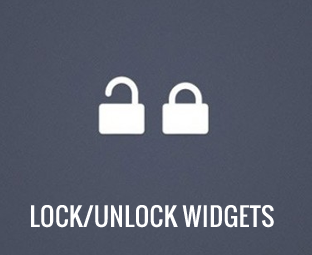
Have you ever used a blogger template
consisting of widgets that are almost irremovable? Time to time you
want to integrate advanced functionality and desires to remove or edit
that widget that are doesn’t provide any option to either remove or
edit. Recently, one of our users asked us that How to Lock or unlock
Widgets in Blogger? Most of the blogger developers
prefer to add unlocked widgets so that users can easily customize and
play around with the template’s framework. Today, in this article we
will show you how to lock or unlock widgets in Blogger.
We
have separated this tutorial into two parts in the first part we will
show you how to lock widgets in blogger and in the second part we will
teach you how to unlock widgets in blogger.
How to UnLock Widgets in Blogger
The
very first thing you need to do is to login into your Blogger account
by going to blogger.com. After logging in, select a blog and go to
Template >> Edit HTML (we will prefer to first implement it on
your testing blog before using it on your live site, just to keep
yourself safe in case anything went not according to the plan).
Now at the top of your screen you will see a “Jump to Widget” button right next to the orange save template button. It is a dropdown menu consisting of all the widgets which are being used in your template. Select any widget that you like entirely depends on you.
Now at the top of your screen you will see a “Jump to Widget” button right next to the orange save template button. It is a dropdown menu consisting of all the widgets which are being used in your template. Select any widget that you like entirely depends on you.
After
selecting a widget, it will take you to the code of that specific
widget which would somewhat looks like this (it may look different
because the name of your widget might be different from the following
one):
<b:widget id='Header1' locked='true' title='My Blogger Lab (Header)' type='Header'>
------------------------
------------------------
------------------------
</b:widget>
To unlock the widget, just replace locked='true' with locked='false',
this will command the template to unlock the gadget from the Layout
Area. (Quick Tip: A person can also remove the gadget by removing all
the code from <b:widget> to </b:widget> tags).
How to Lock Widgets in Blogger:
Since
you already know a way to unlock widgets in blogger, this part would
not cause a lot of problems. Go to Blogger >> Template >>
Edit HTML and search for locked='false'. On finding it replace the False with True to lock the widget. Once everything is done save your template to finish the process sucessfuly.
We
hope this tutorial may have helped you in learning and understanding
how to lock or unlock widgets in blogger to remove or edit useless
gadgets that reduces the load time of you blog. If you like this
article, please share it on Facebook or tweet it on twitter.






















0 comments:
Post a Comment