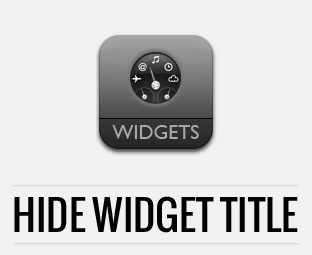 The widgets are considered as the handiest element for a blog which lets
you create uniquest layout for your website. Blogger users can easily
drag and drop a widget into different widgets areas like sidebar, post
area and etc. Most of the widgets allow you to define a specific title
that can be done from the Layout Admin area present in your Blogger
Dashboard. However, sometime you may not like to show or display the
widget title on your blog. Recently, one of our readers asked us How to
Easily Remove Widget Titles in Blogger? In this article, we will show
you how to easily remove widget titles in Blogger?
The widgets are considered as the handiest element for a blog which lets
you create uniquest layout for your website. Blogger users can easily
drag and drop a widget into different widgets areas like sidebar, post
area and etc. Most of the widgets allow you to define a specific title
that can be done from the Layout Admin area present in your Blogger
Dashboard. However, sometime you may not like to show or display the
widget title on your blog. Recently, one of our readers asked us How to
Easily Remove Widget Titles in Blogger? In this article, we will show
you how to easily remove widget titles in Blogger?The First thing you need to do is to go to blogger.com and login into your Google account. After logging in from the blogger dashboard, go to Your Blog >> Layout >> Select any widget and press the “Edit” link present on the specific gadget from which you like to remove the title.
On pressing the “Edit” link, a new window will pop out which would consist of the content that you have in your widget. Remove the title or any text present in the field area of title and press the “Save button” located at the bottom of your screen.
Note: This method only works when you have written something in the widget content. If all the text fields are blank (empty), then you cannot remove the title from HTML widgets.
Alternative Method:
Go to Blogger.com >> Template >> Edit HTML and search for the following code. After finding the below code, carefully remove it by making sure that the tags are closed properly. Once you have removed the following code, just press the “Save Template” button and that’s all.<b:if cond='data:title != ""'>
<h2 class='title'><data:title/></h2>
</b:if>
This method is only for those who can handle a few things themselves and has a little knowledge about HTML coding. Otherwise, the method mentioned above works perfectly well.
That’s all. It was certainly extremely straightforward to remove the Widget titles in Blogger. We hope that this article have helped you in hiding widget titles with convenience. Do you like showing widget titles or remove them? Comment below to let us know about it.






















0 comments:
Post a Comment