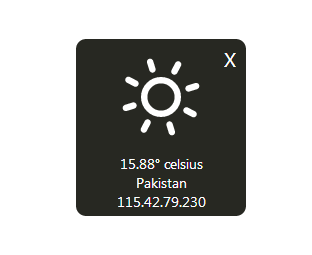
You probably have seen those business blogs which always depend on the Linkedin Share button to provide a bit of flexibility to other corporate business owners. This help business related people to share your content on their Linkedin profiles. Recently, one of our users asked us How to Add a Linkedin Share button in Blogger? In the past, we have already covered how to Add Facebook share button. Today in this article, we will show you how to add a Linkedin share button in blogger? It displays a Linkedin share button along with the shares count that your post have got, but you can customize it according to your needs.
The very first thing you need to do is to login into your Gmail account associated with your Blogger account. Once you are successfully logged in, go to Blogger.com >> your site >> Templates >> Edit HTML >> and look for the <data:post.body/> tag. After finding the <data:post.body/> tag paste the following code either above or below it (depending upon your needs as mentioned below).
- For Below Posts: If you like to show the share button at the end of your posts, then paste the following code below <data:post.body/> tag.
- For Above Posts: However, if like to display the share button at the beginning of your posts then paste the following code above <data:post.body/> tag.
<b:if cond='data:blog.pageType == "item"'>
<div style='float:right;margin-left:10px;'> <script src='http://platform.linkedin.com/in.js' type='text/javascript'/><script data-counter='BUTTON-TYPE' expr:data-url='data:post.url' type='in/share'/>
</div>
</b:if>
Now it is up to you what kind of button design. There are several designs through which you can select the one which perfectly fits your website. Linkedin provides a couple of designs like Vertical, Horizontal or without counter buttons. Therefore, to customize your button type just replaces “BUTTON-TYPE” from your coding with any of the following depending on your needs.
- top for full tall button with counter
- right for small button with counter
- Remove data-counter for no counts
We hope this article has helped you in learning How to add Linkedin share button in blogger. This button can be handy for those who are more interested towards business or they want to have a corporate profile. Let us know what are your inputs about using a Linkedin Share button in your blogs? Does it really worth it? Lets have a meaningful conversation in comments below.




















0 comments:
Post a Comment